Guidelines for Oral Presentations
 Congratulations for having your paper accepted for oral presentation at the annual Voice Foundation Symposium. As you prepare to distill your longer paper into a succinct presentation, we ask that your preparation include the following:
Congratulations for having your paper accepted for oral presentation at the annual Voice Foundation Symposium. As you prepare to distill your longer paper into a succinct presentation, we ask that your preparation include the following:
You will have a specific and short amount of time to deliver your paper’s most important information. Unless you have given several oral presentations in the past, it will be easy for you to exceed your allotted time limit. If this happens, your audience will become anxious and distracted and will not hear/remember the remainder of your presentation; and the moderator will be forced to interrupt you before your presentation has been completed. To help prevent this situation and aid you in preparing a stronger presentation, we have listed several ways to deliver your presentation within the time allotted, and have divided our comments into the three general categories of “Time Efficiency,” “Presentation Efficiency,” and “Content Efficiency.”
Remember, we are here to help you – free of charge – to polish your presentation.
Presentation Coaching,
Assistance with Your Paper or Poster Presentation. Help you with timing.
Assistance from a coach to HELP you present your research.
TIME EFFICIENCY
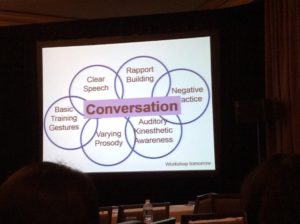 After your presentaion is introduced by a session moderator you will need at least one (1) minute of time for both the AV team and the audience to “get ready” to listen to your talk. This is the mental shift needed by the audience to close whatever thoughts or concerns they have dealt with previously (another speaker, a coffee break with friends), and ready themselves to listen to you. This may include your initial Title slide.
After your presentaion is introduced by a session moderator you will need at least one (1) minute of time for both the AV team and the audience to “get ready” to listen to your talk. This is the mental shift needed by the audience to close whatever thoughts or concerns they have dealt with previously (another speaker, a coffee break with friends), and ready themselves to listen to you. This may include your initial Title slide.- Use no more than one (1) presentation slide per minute of allotted time.
- It is better to decrease the amount of information presented on one slide rather than to confuse the audience with slides that contain too much information and cannot be read quickly.
- References, if important, should be used within the presentation and not on a separate slide at the end of the presentation. The latter is educationally useless.
PRESENTATION EFFICIENCY
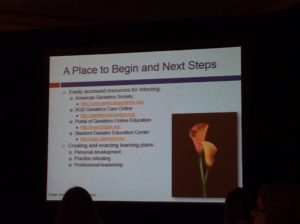 Follow the general outline of a written paper for that of your oral presentation. Listeners expect and are familiar with this universal and logical format.
Follow the general outline of a written paper for that of your oral presentation. Listeners expect and are familiar with this universal and logical format.- Use a screen font that may be read easily from the back of an auditorium with no more than 7 or 8 lines per slide (preferably 5 or 6), not including the slide’s Title and Subtitle. Popular Adobe fonts include Arial, Times, and Century Schoolbook, but any font may be used if you use it consistently.
- Each slide should have no more than 1-3 points to make, and the entire presentation should have no more than a total of 3 major points, all of which should be repeated in your Conclusions slide.
- Pictures, Diagrams, and Videos (PDV) are very helpful and important in presentations. Tables usually contain too much information and confuse the audience unless a key row or column can be highlighted, or significant results can be seen easily.
CONTENT EFFICIENCY
 Text slides are very important and are best used to convey key ideas in an outline format. They should also organize your thoughts in a logical way. Both Microsoft PowerPoint and Apple Keynote have slide functions set up to organize content.
Text slides are very important and are best used to convey key ideas in an outline format. They should also organize your thoughts in a logical way. Both Microsoft PowerPoint and Apple Keynote have slide functions set up to organize content.- Bulleted items on slides should contain key words to remind you of what to say at that point in your presentation, or to highlight an idea that you are presenting. Using complete sentences after Bullets will slow down your presentation and distract from key points.
- Pictures, Diagrams, and Video files can demonstrate a complex idea quickly or show evidence to bolster or substantiate a claim. To use them efficiently, you must make them immediately understandable to your audie
- Orient the audience to your picture, diagram or video quickly, pointing out exactly what they are seeing. This may include using an overall descriptive title for the image, stating its anatomical orientation (Superior, Inferior, Right, Left, even if your slide is labeled), and pointing out exactly where you want your audience to focus. This will allow you to educate everyone at the same time and orient any student or novice to a previously unfamiliar image.
- Use labels with arrows for pictures and a laser pointer for all images. The red HeNe light of a standard laser pointer will focus audience attention very quickly. You may want to invest in a laser pointer just to have a backup for a podium pointer that might need new batteries during your presentation. You will look very professional if you are prepared for any possible presentation glitch.
- Make sure that the presentation program you are using has imbedded all of your pictures, diagrams, and videos within your presentation. Transferring a presentation from your computer to the meeting computer will not necessarily transfer your image files. MS PowerPoint commonly saves computer memory and hard disk space by not automatically duplicating and imbedding these image files within the individual presentation file. Thus, when your presentation file is copied from one computer to another, the image files either will not transfer or, in the case of video files, the video will not run. Apple’s Keynote program automatically imbeds image files within every presentation using them, and while this results in a much larger presentation file, the individual image files will be transferred intact and should run as you have set them up.
We hope these ideas and suggestions will help you to prepare your oral presentation. If you have any questions, please do not hesitate to contact the Voice Foundation office.